This guide I hope will help others and may fill in some gaps if using other accelerators that have the MapRom function. This guide however for my setup which is an Amiga 500 Plus, with 2mb of chipram with an ACA500Plus. I have also married this up with an ACA1221EC to give me a bit more speed (this has a 68020 processor) however it is not required for AmigaOS 3.1.4 or needed for this guide.
The ACA500 Plus like the ACA1221EC, ACA1233 and many of the previous ACA cards, in fact many classic Amiga accelerators have this function. The MapRom feature allows you to load a Kickstart Rom that is beyond what is physically installed in your Amiga. For example of you have a 3.0 Rom, you can use the MapRom feature to load a 3.1 Rom instead without changing your roms!
The ACA500 Plus has 8 slots and supports 256kb, 512kb and 1MByte roms. Each slot is 256kb, so a 512kb image will occupy two slots (2 x 256kb = 512kb), and must start at an odd slot number. 1MByte images must start at slot numbers 1 or 5. The 3.1.4 kickstart rom is 512kb.
Of course you could purchase an EPROM burning service that will burn the 3.1.4 kickstart rom to an EPROM chip but where is the fun in that?? If you have an ACA Accelerator you can use the ACAMapROM software to map a rom also.
For this guide you will need:
- An ACA500 Plus, of course ;-).
- Have purchased AmigaOS 3.1.4, you can do so from Hyperion here.
- Downloaded 3.1.4 Rom file ‘kick.a500.46.143’ (this is part of the AmigaOS purchase).
- A CF card (any size) to be used in an AUX slot, mine is named ‘USB’.
- A workbench boot disk (I’m using a 3.0 Workbench disk).
First Steps – ACA500 Plus updates
I do recommended that you upgrade your ACA500Plus Menu System (currently v0.127 Oct 2018). To do this:
- Download the update from iComp here Menu System v0.127
- Once downloaded, unzip it on to a CF card, one that can be used in the AUX slot of your ACA500Plus.
- Once complete Insert the CF card into the AUX slot of your ACA500Plus, then launch the ACA500Plus menu.
- Press F8 and then F to launch the flash updater.
- The Amiga will boot into Shell and read the ADF file on the AUX CF card.
- Follow the instructions on screen to install the update.
*The unpacked file is an ADF image that can also be written to a floppy disk. You will only need to do this if the flash ROM has been garbled – in that case, the bootable floppy will serve as a recovery-disk.
Using MapRom to map the 3.1.4 Rom on the ACA500Plus.
- On your PC or Mac copy the kick.a500.46.143 rom to your AUX Cf Card and plug in to to your ACA500Plus.
- Switch on your Amiga and initiate the ACA500 Plus boot menu.
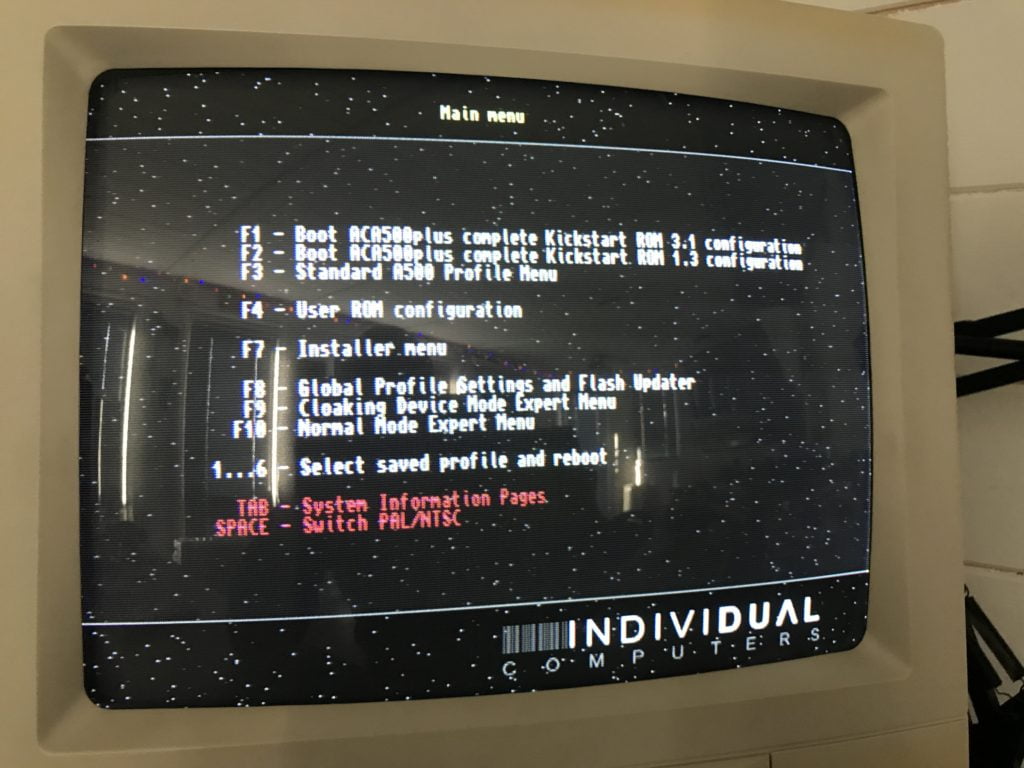
ACA500Plus Main Menu v0.127 October 2018 - Press F10 to bring up the Expert menu
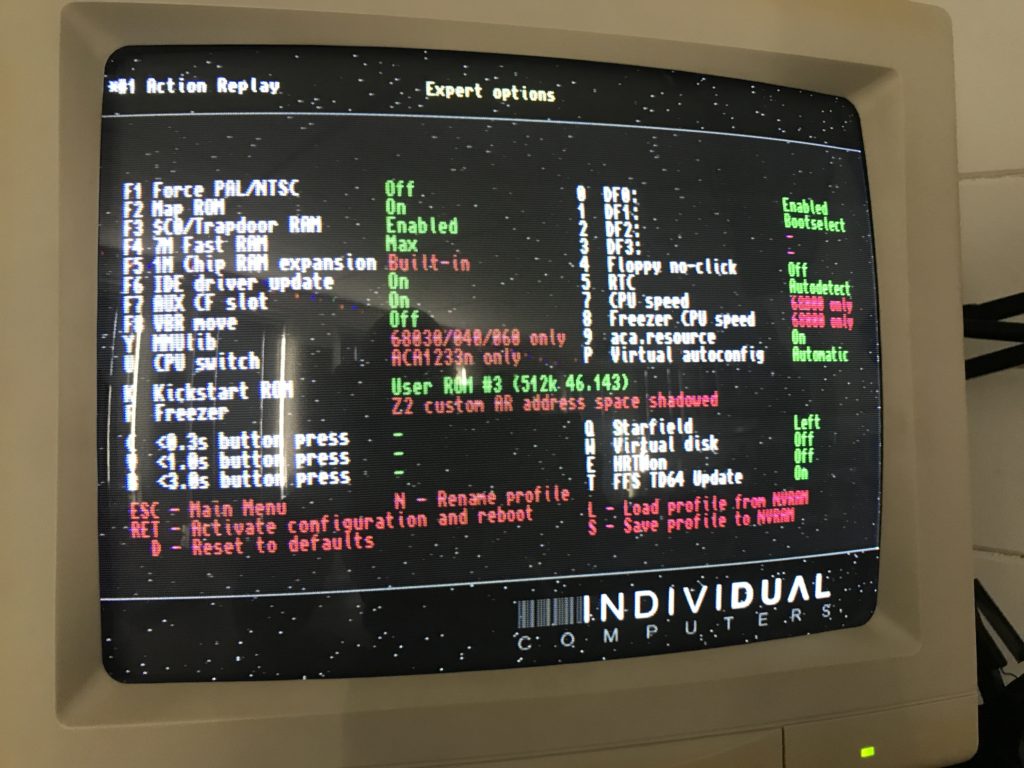
ACA500Plus Expert Menu (F10) - Press 9 to switch on aca.resource (this provides a few shell commands as resident commands avilable via Shell aka Command Line or CLI).
- Press Return to boot from your Workbench disk, once loaded, open up AmigaShell
- Type in the drive name of your AUX CF Card, mine is called ‘USB‘ then press return (this changes to that drive)
- Type acaflashrom PROGRAM 3 512 kick.a500.46.143 and press return (The meaning of this command: 3 means slot 3, 512 means its 512k in size).
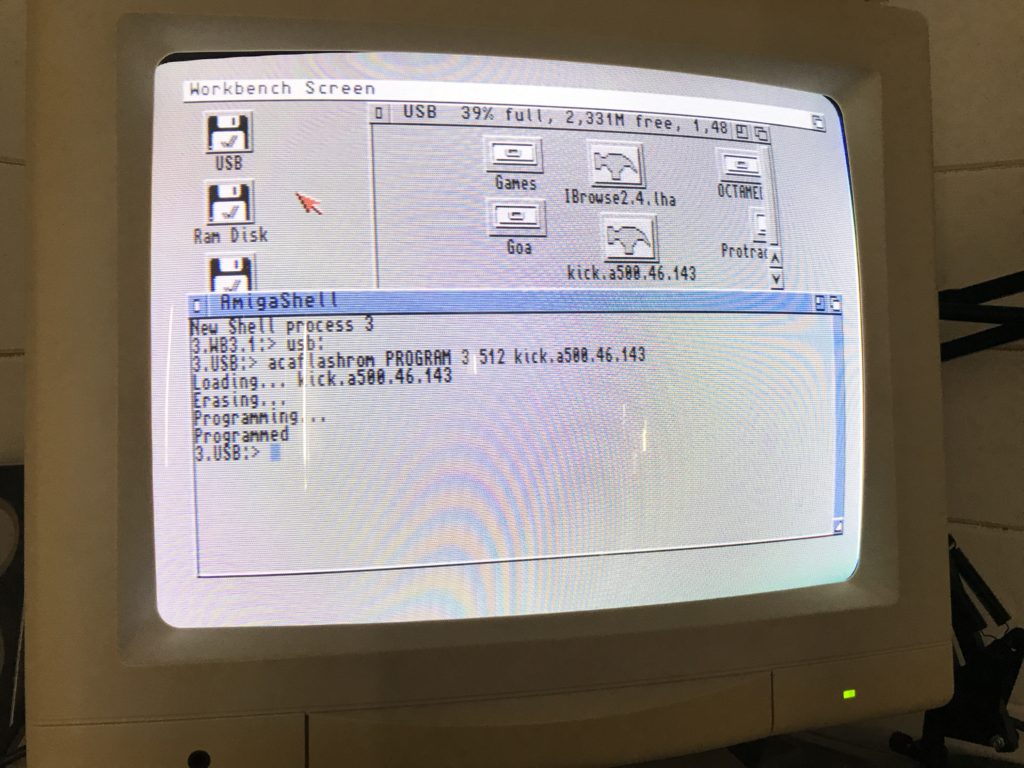
Amiga Shell – acaflashrom command - Once complete remove the workbench disk, reboot the Amiga and again initiate the ACA500Plus boot menu.
- Press F10 to bring up the Expert menu.
- Press K and repeat until you see User Rom #3 (512k 46.143).
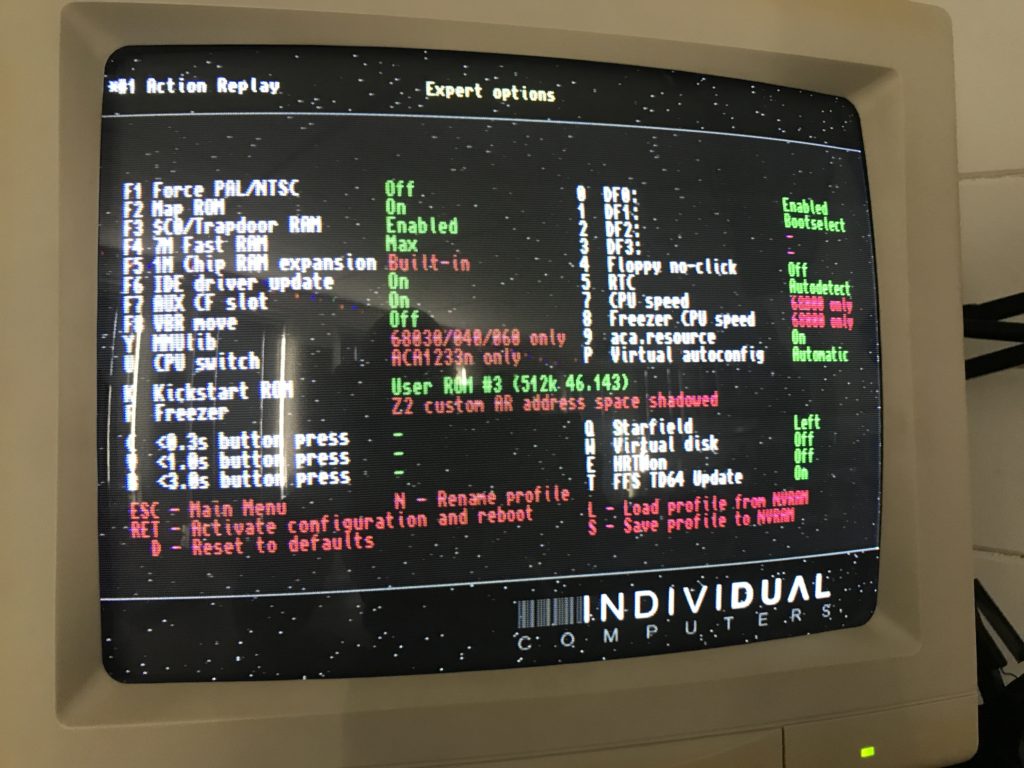
ACA500Plus Expert Menu (F10) - Press Return to activate the configuration and reboot and if all good you will see the new Kickstart screen in all its glory!
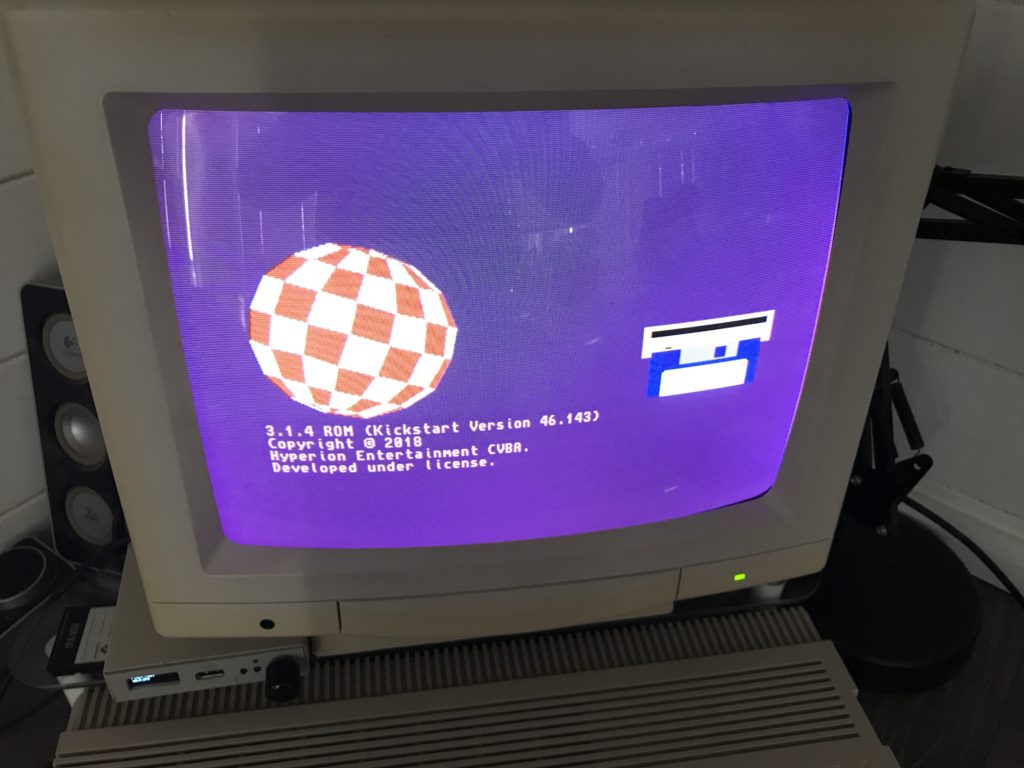
Amiga 3.1.4 Kickstart Screen on an ACA500Plus
Next post will be installing AmigaOS 3.1.4 on the ACA500Plus – Out soon!








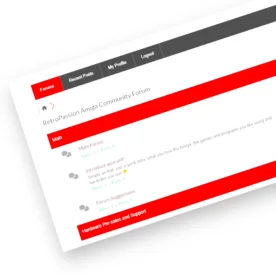
Golan Klinger
I followed your instructions to the letter and while the installation of 46.143 worked and is selectable, when I reboot I get nothing but a black screen. Am I missing something?
Gunnar Kentzler
Hi! Great work! I grab this and translated it in german. You can find it hiere: http://www.hirnwei.de/?p=1475 . I linked this site and posted yoiu as author of this artikel. Great Work! Cheers, Gunnar.
Steve Clifford
Awesome thank you!!!!
Proto
Hello, I have a problem with the ACA500 +
I wanted to bottle Kickrom 3.1.4 as described
but I only ever get a warning Rome crashing error and then I see no user rom
it does not matter if I use the kick.a500.rom
or kick.a500.bin use, as they write without .bin or .rom he does not find the file on the cf.
the rom itself works z.b. in Winuae or if I burn the BI in an eprom
In addition I must say that I vo from a cf with os3.1.4 boats, is the error if necessary because I must boot from diskette?
Steve Clifford
Hi! First thanks for the message! However I would love to help but unfortunately with xmas we are very busy recapping and repairing Amiga’s in time for xmas. we would suggest the ACA forums. good luck!!
Gerry
Hi I dunno if you can help me with this, but I have a ACA1233n-40 and it has similar functions to that you have just used to load the kickstart 46.143. However I do not seem to be able to do it. The difference with my accelerator and yours is the tool in which you map rom with. For my card I use a tool called ACATool which allows speed of CPU to be changed and many other things using a GUI. It is also how I map rom into memory on the accelerator. However when I do this, I have never ever got the kickstart screen. So I dunno what I am doing wrong. Should I take out my CF hard drive once I have selected the rom and try and load this way? Or do I keep my HD in I do not know? Do I remove my kickstart 3.1 chips? Any suggestions will be welcome. Thanks for taking the time to do this guide.
Livio
Great guide, thanks!